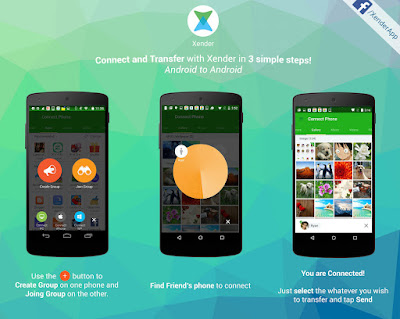Emerging countries’ special market
environment for software and hardware products, create natural developing
advantages for Xender. After nearly four years of efforts, Xender has made
remarkable progress in gaining users in developing countries. Nowadays, the daily
files transfer volume of Xender has reached 100 million, besides, the special environment
of emerging markets has made Xender become the users’ main way of access to digital
resources.
Comparing to developed countries, the fledging
software markets of emerging economies are far from sufficient in terms of
supply and quality of smartphone applications. Because of this, most of users
prefer to share resources through offline activities and association.
You may ask why? The emerging markets
started comparatively late. Although these areas possess huge potential for fast
economic development, conditions for development such as internet
infrastructure Internet are often limited. People in most regions still don’t
have access to mobile internet or the connections they use are really
low-speed. Good internet connection may
be sometimes available but high fees (in comparison to local wages) may force
wanna-be-users to look for some alternative, cost-efficient methods of access
to digital resources. Xender is exactly one of such alternatives.
Xender’s “Flash transfer” function enables
users to share resources for fee and without using mobile data, what instantly
solves the difficulties of users in emerging markets in accessing resources.
Zero Data Usage: Comprehensive Optimization Of Operating Experience
Testing
the newest version, our users will find that the version 3.1 still fulfills
Xender’s aim to satisfy the “Zero Data File Transfer” need of the user, that is
to freely transfer information resources without cellular Internet connection
and data usage so that Xender’s functions can eliminate the necessity of using
other wireless transfer tools. Besides, the shortcut button available in the
home screen simplifies operating steps and saves transfer time as well. In addition,
when the two phones connect successfully,
various applications from your friend’s phone will be listed on your own
phone and you will see each others’ applications immediately.
Flawless Connection: Cross-platform
Transfer
As an application dedicated to “Zero Data
File Transfer” Xender also pays close attention to the cross-platform transfer.
Aiming at satisfying the needs of users, Xender eliminates the incompatibility
among Android, Apple, PC and Windows Phone, meanwhile, allows each user of
mobile devices, PCs and tablets to find transfer options while using Xender. The
launch of Xender version 3.1 with the cross- platform transfer function drastically
reduces users’ operating time and enhances user experience.
Friendly Design: Emphasis on User Experience
Apart from satisfying the fast file transfer
demand of users, Xender has the files
management function as well. When
already transferring files, Xender can also satisfy the users’ further
operating needs with functions related to transferred files like: opening,
installing, uninstalling, deleting, viewing etc.. Depending on the type of
files that these are.
In addition, Xender also classifies the
files of mobile phones into Office files, Ebooks, Apks and other categories so
that users can view and manage the files conveniently. Besides, Xender lists all
kinds of files in phone storage and SD card respectively, which shows that Xender is always trying to
take the users point of view and gives priority to providing users with convenient
services.
Phone Replicate: Solution to Cell Phone Replacement Troubles
It seems that how to import the contacts from the old phone to a new one
quickly is always a problem for people who want to replace an old smartphone. While,
when you open Xender and enter into the left navigation interface you will find
a “Phone Replicate” option. Then, once the old and new cell phone connect
successfully, your contacts, SMS, pictures, music, videos and any other files selected
will be imported to the new cell phone easily. What’s more, all the transferred
data through this process will be free of WIFI, SIM card and logs. Besides,
this function can also be applied to WP and IOS systems! Don’t you think that
Xender’s phone replicate function is
quite convenient?
As Xender is popular all over the world,
the launch of the new version with its perfect functional experience will
definitely help Xender to gain the leading position of the most valuable data
traffic platform in overseas emerging markets.
Nowadays, Xender cannot be regarded as a
single utility application. Instead, as the resources sharing and big data
analysis platform whose daily file transfer volume has reached 100 million
pieces , Xender has become an important player in the field of delivering high
quality digital content next to becoming an important resources sharing channel
for emerging markets. There is no doubt that Xender is the best APP promotion
channel and partner for those Internet companies who prepare to march towards emerging markets.