No doubt that Xender has made
file transfer between phones or between phone and pc easier. But for some new
users, Xender is still a little strange. Someone often asks us how to transfer
file with Xender. So, we made those induction pictures.
First you need to know is
that with Xender you can easily share photos, music, and transfer files and
even apps through a hotspot created by your phone. Absolutely no other
connection is required. And you can share files between devices of different
platforms, either Android, iOS or Windows. Xender doesn’t have any limitation
on file size which means you can send large files or small files alike. Of
course, you need Xender installed in the mobile devices, but that's all, and
the app is totally free to use.
Connect and transfer file from android to android in 3 simle steps.
The first thing you need to do is making sure that one of your
devices has “Personal Hotspot” feature. Then tap the "+" button
on either device and choose "Create Group". After the device has
successfully created the group, on the other device, tap "+" button
and choose "Join Group". Find your friend's device on the
radar and click on it. Both of your devices should be automatically connected.
Connect and transfer file from android to iphone in 3 steps:
The first thing you need to do is making sure that at least one of
your devices has Personal Hotspot feature. Then, on the Android device tap "+" button and choose "Connect
iPhone".
After that, on iOS device go to Wi-Fi settings
and connect to the Wi-Fi created by the Android device. Go back to Xender on iOS and
choose "Connect Friend". You should be automatically connected.
Connect and transfer file from android to windows phone in 3 steps:
The first thing you need to do is making sure that at least one of your devices has Personal Hotspot feature. Then on the Android device tap "+" button and choose "Connect WP". After that, on WP go to Wi-Fi settings and connect to the Wi-Fi created by the Android device. Go back to Xender on WP and choose "Connect Friend". You should be automatically connected.
And now, You can begin transferring files.
Good luck and Have Fun!
Download Xender From
Play Store:http://bit.ly/1FLDKg4
Itunes:http://apple.co/1F1yTMQ
WinPhone Store: http://bit.ly/1URwefK
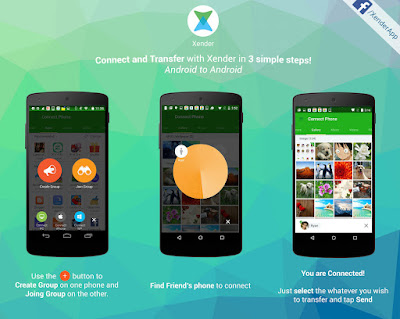


a debt of gratitude is in order for sharing this trap here.
ReplyDeletepresently I can appreciate xender for pc, Xender is truly such an astounding application to exchange records with mobiles and with the straightforward deceive you can appreciate it on pc and portable PCs as well.